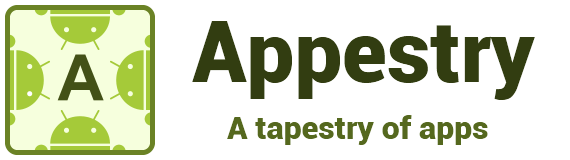
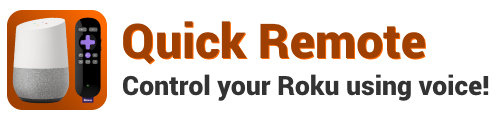
Quick Remote - Quick Start!At Google Home:
Back at Google Home:
Demo VideoRoku Remote & Voice Commands
FAQsWhat can I say to control my Roku? Why do you need my email address? Do you collect any information? What is your privacy policy? What is the difference between free version and the Full Pass Subscription? How do I connect with Roku devices? How do I switch from controlling one Roku device to another? I get "Channel not found!" or "Roku not found!" notifications. What should I do? What is the "Mobile Hotspot" option for? What is Quick Remote?Quick Remote lets you control your Roku with voice commands from Google Home!It connects your Roku and Google Home through your mobile device. It consists of two apps - the Google Home voice app and the phone app. In the phone app you can select which Roku device you want to control. In the Google Home voice app you tell your Roku what you want it do! Just say "hey Google, let me to talk to Quick Remote" to get started. Follow these steps and you will be controlling your Roku with voice in no time! Here is a demo video that shows you how it all comes together. What can I say to control my Roku?You can say individual commands like play, pause, rewind or you can say a bunch of them at once like go right, up and select, etc. You can also ask Google Home to wait for your next command by saying go home and wait. It will wait for your commands until you say stop. Here is the complete list of commands that you can say to control your Roku: Roku Remote & Voice Commands Why do you need my email address? Do you collect any information about what is said? What is your privacy policy?Your email address is only used to link your Google Home with your mobile phone app. You can use any email address you'd like as long as you use the same one to link from the Google Home app and to sign in the Quick Remote app. We do not collect any other profile information. No, we do not collect any information about what is said. We only use the utterances to translate them to Roku remote commands. Privacy Policy: Appestry does not collect any personal information in its apps. You can be confident that we do not employ any usage analytics either. Your business is your business and not ours! If the app uses third party services, their usage of information is excluded from this privacy policy. What is the difference between free version and the Full Pass Subscription?In the free version the phone app contains ads and the Google Home voice app has a limit of 50 commands per calendar month. The free limit resets at the beginning of each month. It is intended for the occasional user.Once you subscribe to Full Pass there will be no ads in the phone app or a monthly limit in the Google Home voice app. Enjoy the apps without limits! You can subscribe to Full Pass from the phone app's menu. How do I connect with Roku devices?Once you install the app in your phone and smart watch, make sure the phone and Roku are connected to the same Wi-Fi network. The phone app will automatically detect Roku devices in your network. If it is not able to find them, use the 'refresh' option in the Roku devices menu to scan for devices.Once it finds your Roku devices, you can give a friendly name to each device in the Roku devices menu. You will need this friendly name to control your Roku from Google Home voice app. If you're having trouble then you may add the Roku device manually using the option in the Roku devices menu. Enter the Roku's IP address from the Settings menu in your Roku device and give it a friendly name. How do I switch from controlling one Roku device to another?You can switch from one Roku device to another from devices menu in the phone app.I get "Channel not found!" or "Roku not found!" notifications. What should I do?You will get these notifications if the channel names or Roku names don't match with what was recognized by Google Home. Click on these notifications to either add the name that was recognized or a name that is more easier to recognize for Google Home device.You can add up to 5 other channel names to your favorite channels in the Channels page. You can rename your Roku devices in the Roku devices page. These names are only saved in the app and not saved in your Roku, cloud or elsewhere. So if you uninstall the phone app you will have to recreate these names. You can also turn off these notifications in the Settings page. What is the "Mobile Hotspot" option for?If you don't have a working Wi-Fi/Internet connection and if you want to connect your Roku to a mobile hotspot then you can enable this option to control it within the hotspot. If you are using Roku in a Wi-Fi network then don't enable this setting. Follow these steps to control a Roku device within a mobile hotspot:
How do I contact support?Please send an email to [email protected] with your questions and feedback. All emails will be responded typically within 24 hours. | |||||||||||||||||||||||||||||||||||||||||||||||||||||||||||||||||
|
|





